Android Studio / IntelliJ plugin
To help your day-to-day development with Apollo Kotlin, a plugin for Android Studio and IntelliJ is available.
Installation
The plugin is available on the JetBrains plugin repository. To install it from the IDE, go to
Settings | Plugins | Marketplace | search for "Apollo GraphQL" | InstallAt the time of writing, the plugin is supported on:
- IntelliJ 2023.2 and above
- Android Studio 2023.2 (Iguana) and above
Please check the plugin page for up to date information.
Features
Automatic code generation
The plugin automatically generates models whenever GraphQL files change.
This means you don't need to manually run ./gradlew generateApolloSources after editing the files.
Note: this works by running Gradle in continuous mode, and can be disabled in the plugin settings.
Integration with the GraphQL IntelliJ Plugin
The plugin depends on and integrates with the GraphQL IntelliJ Plugin.
The file structure of the Apollo project is automatically contributed, so there is no need to create a graphql.config.yml / .graphqlconfig file.
Navigation
Kotlin → GraphQL
When editing Kotlin code,
You can also go to the GraphQL definition with Cmd Click (Mac) or Ctrl Click (Windows / Linux) on an operation, field, enum, etc.
GraphQL → Kotlin
You can search for code usages of a GraphQL operation, fragment, enum type/value and input type/field, with right click | Find Usages.
Unused operations / fields
In GraphQL files, operations and fields are shown in grey if the corresponding generated code is not used in your project.
Migration helpers
In the Refactor | Apollo menu, you can find helpers to migrate your project:
- Apollo Android 2.x → Apollo Kotlin 3.x
compatcodegen →operationBasedcodegen- Apollo Kotlin 3.x → Apollo Kotlin 4.x
Note: while these helpers will automatically update your code when possible, there are some cases where this isn't possible and manual changes are required. Please refer to the migration guides (3.x, 4.x) when upgrading.
Download schema
Download the latest version of your schema(s) by going to Tools | Apollo | Download schema.
This uses the Introspection endpoint or the Registry that you can configure on your Apollo service.
Open in Apollo Sandbox
You can open a GraphQL file in Apollo Sandbox with right click | Open in | Apollo Sandbox. This is a handy way to share operations with coworkers for instance. There, they will be able to execute the operation and see the result.
This is also accessible from the
High latency fields
If your project uses Apollo GraphOS, the plugin can use the collected metrics ("Field Insights") and report a warning on fields that have a high latency.
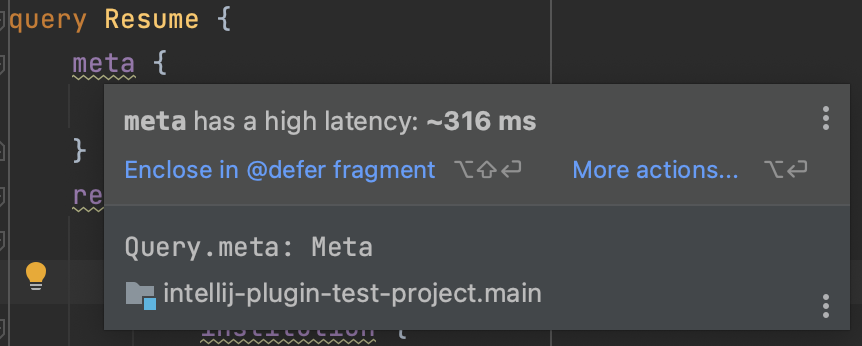
By default, fields with a latency above 100ms will be highlighted. You can change this threshold in Settings | Editor | Inspections | GraphQL | Apollo GraphOS | High latency field.
A quick fix is available to encapsulate the field in a fragment with the @defer directive.
For the plugin to be able to fetch the metrics, you need to configure your project with its Apollo GraphOS API key. To do this, go to the plugin's settings: Settings | Languages & Frameworks | GraphQL | Apollo Kotlin. Here you can find the API keys table where you can add:
- API key: should start with
service:oruser: - Graph ID: can be found on your graph page in GraphOS Studio or is filled automatically if you provide a
service:API key
Normalized cache viewer
The plugin provides a graphical tool to inspect normalized caches. To open it, go to Tools | Apollo | Normalized Cache Viewer.
From there you can click on "Pull from device" to open a cache from a connected device or emulator. To open in-memory caches, consult the Apollo Debug Server section.
You can also either drag and drop a .db file to the tool window to open it, or click on "Open file..." to pick a file to open.
Once the cache is open, you can search for a record by ID, or browse them from the left side. Clicking on a record will show its fields and their values on the right side.
Weekly snapshots
If you wish to try the latest features, you can install the weekly snapshots. To do so, add the following repository in Settings | Plugins | ⚙️ | Manage Plugin Repositories | +: https://go.apollo.dev/ij-plugin-snapshots.
Then installing the plugin by searching "Apollo GraphQL" in the Marketplace will install the latest snapshot.
Privacy and data collection
By default, the plugin collects anonymous usage data to help improve the product.
To opt out of data collection, go to Settings | Languages & Frameworks | GraphQL | Apollo Kotlin and uncheck Send usage statistics.
The plugin doesn't collect any personally identifiable information (such as source code or file names). For more information on how Apollo collects and uses this data, see our privacy policy.
Collected data
Unless you opt out, the plugin reports properties and events related to:
- usage of the Apollo Kotlin library (e.g. which options of the Gradle plugin are used)
- information about the project (e.g. version of Android and Kotlin)
- usage of the IDE plugin (e.g. which features are enabled in the settings)
The exact list of properties and events can be found in the source code.